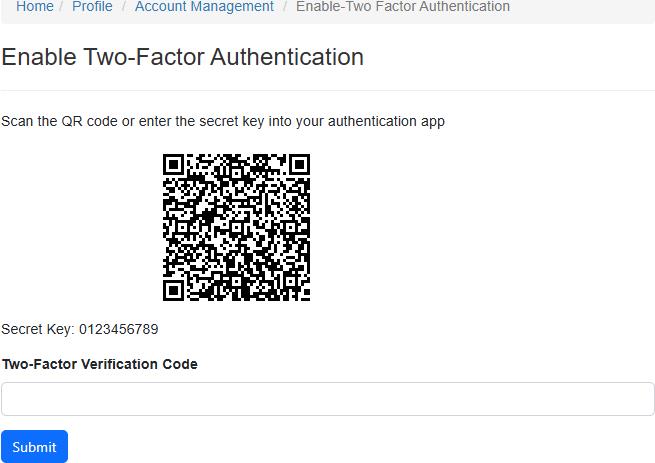Enable Two-Factor Authentication
QR code will be generated for the logged in user using the secret key.
If the email address is not configured, a message will be displayed: "Your email address is not configured. Please configure your email address first." and the buttons will be disabled.
If the email is not confirmed, a message will be displayed: "Email confirmation is required to generate a two-factor authentication key." and the buttons will be disabled.
Enter the two-factor verification code in the "Two-Factor Verification Code" field and click on the "Submit" button to enable the two-factor authentication for the logged-in user.
If the two-factor authentication is already enabled, a message will be displayed: "Two-Factor Authentication Already Enabled." and the buttons will be disabled.
The two-factor verification code is valid for 30 seconds by default.