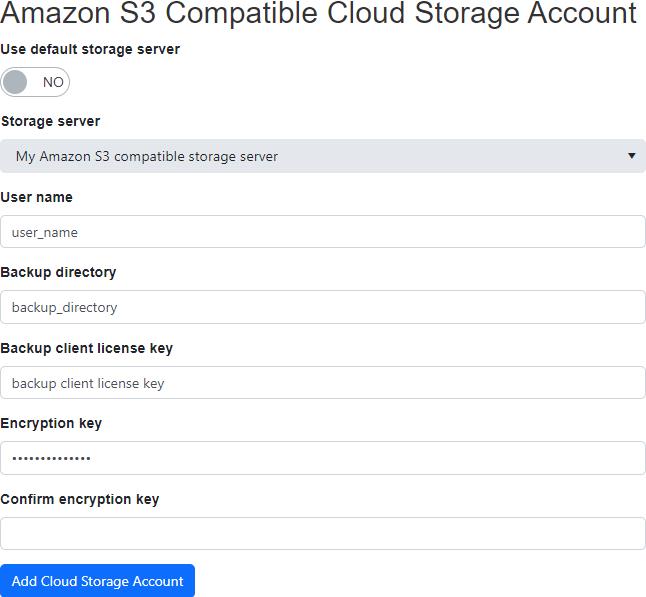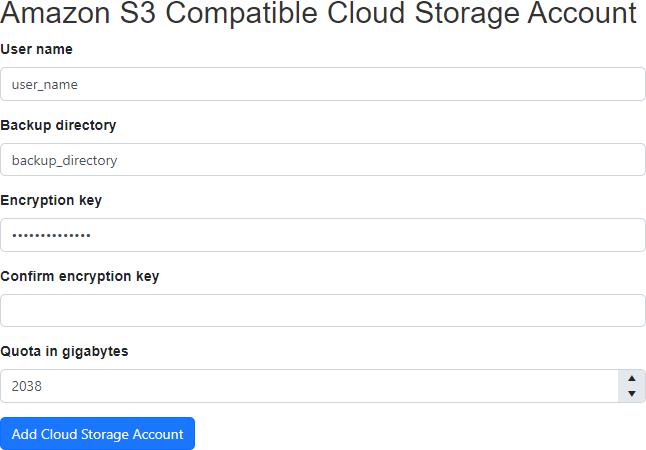Add Amazon S3 compatible cloud storage account
Enter the required values and click on the "Add Cloud Storage Account" button.
After creating the Amazon S3 compatible cloud storage account, it will be displayed in the data grid.
After creating the Amazon S3 compatible cloud storage account with quota, it will be displayed in the data grid.
Use default storage server
The "Use default storage server" switch is displayed for users who can select more than one storage server and don't have explicit access to the default storage server.
When this is switched off, the user can select a specific storage server, if any are accessible for the logged in user.
Storage server
The "Storage server" drop down list is displayed for users who have access to select more than one storage server. If the "Use default storage server" switch is displayed, it must also be switched off.
The selected storage server will be used when creating the cloud storage account.
User name
- Required
- Maximum length is 40
Backup directory
- Required
- Maximum length is 19
Backup client license key
- Required if displayed.
- Not displayed if not required.
- Maximum length is 256
- The license key must meet the following requirements:
- A valid backup client license key
- Enabled
- Not expired (NovaCare)
- Has cloud storage capacity
- Is mutually exclusive with the quota.
Encryption key
- Minimum length is 10
- Maximum length is 30
Quota (in Gigabytes)
- An empty value indicates there is no/unlimited quota.
- Is mutually exclusive with the backup client license key.
- Minimum value is 0
- Maximum value is 2147483647
Permissions required
Edit Cloud Storage Accounts