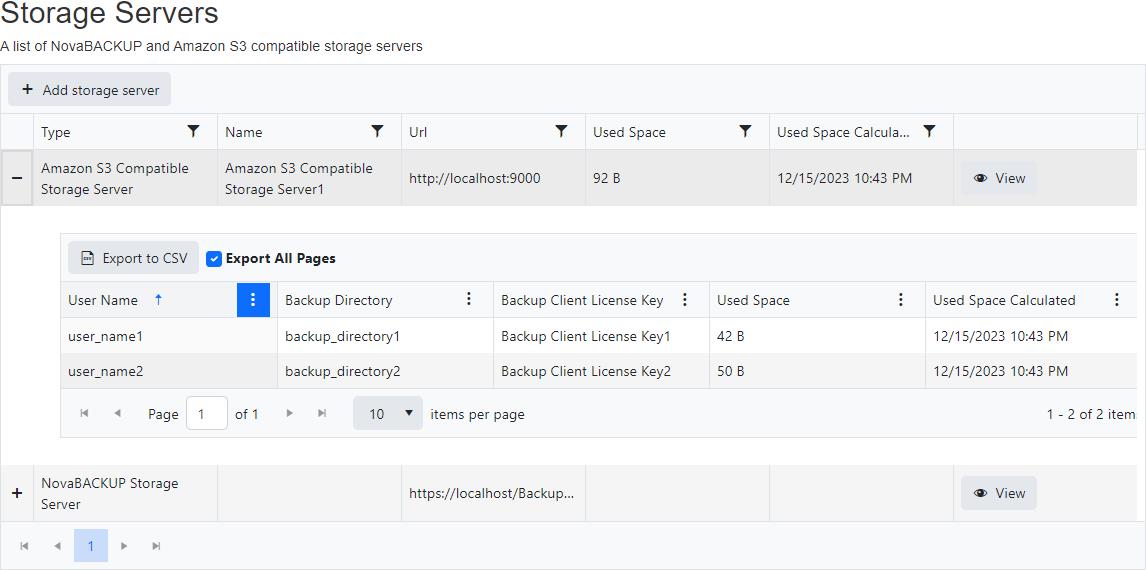Add Amazon S3 compatible storage server
From the "Storage Servers" view, click on the "Add storage server" button to add a new Amazon S3 compatible storage server.
Select "Amazon S3 Compatible Storage Server" from the "Storage server type" drop down.
Enter the Name, URL, Access Key Id, Secret Access Key and Bucket Name.
Optionally enable/disable "User is required to enter backup client license key".
Also optionally enter the "Terms and Conditions" and click on the "Add Storage Server" button.
After creating the storage server, it will be displayed in the data grid.
Default
Indicates whether this is the default storage server to use for new cloud storage accounts.
- Default value: Yes
Name
- Required
- Maximum length is 50
- Default value: My Amazon S3 compatible storage server
URL
- Required
- Maximum length is 256
- Must be in a valid URL format
Access Key Id
- Required
- Maximum length is 128
Secret Access Key
- Required
- Maximum length is 256
Bucket Name
- Required
- Minimum length is 3
- Maximum length is 63
Timeout
- OFF: infinite
- Minimum duration: 1 second
- Maximum duration: 23 hours, 59 minutes, and 59 seconds
- Default duration: 1 minute, 40 seconds
- Minimum hours: 0
- Maximum hours: 23
- Minimum minutes: 0
- Maximum minutes: 59
- Minimum seconds: 0
- Maximum seconds: 59
Permissions required
Edit Storage Servers